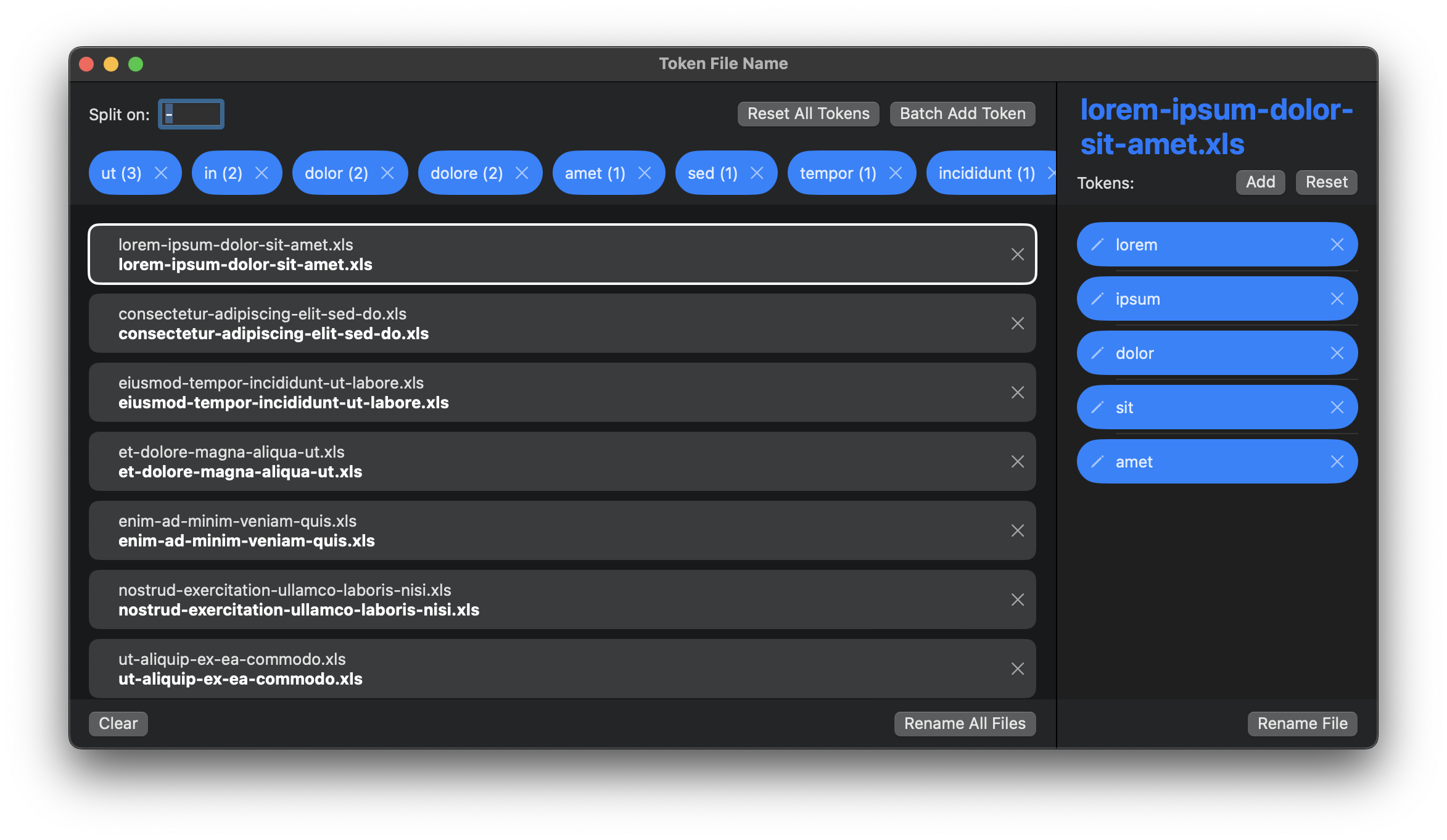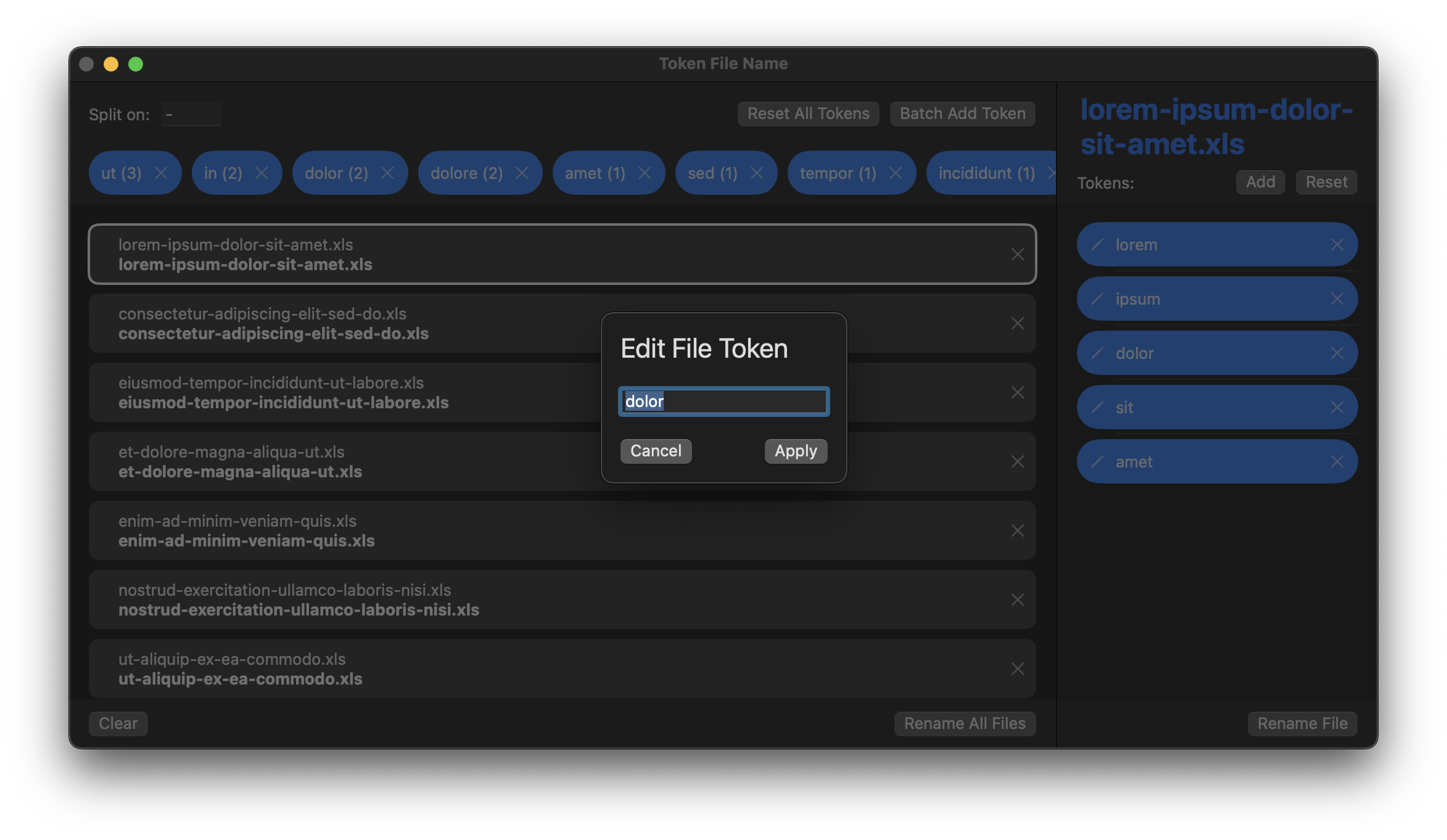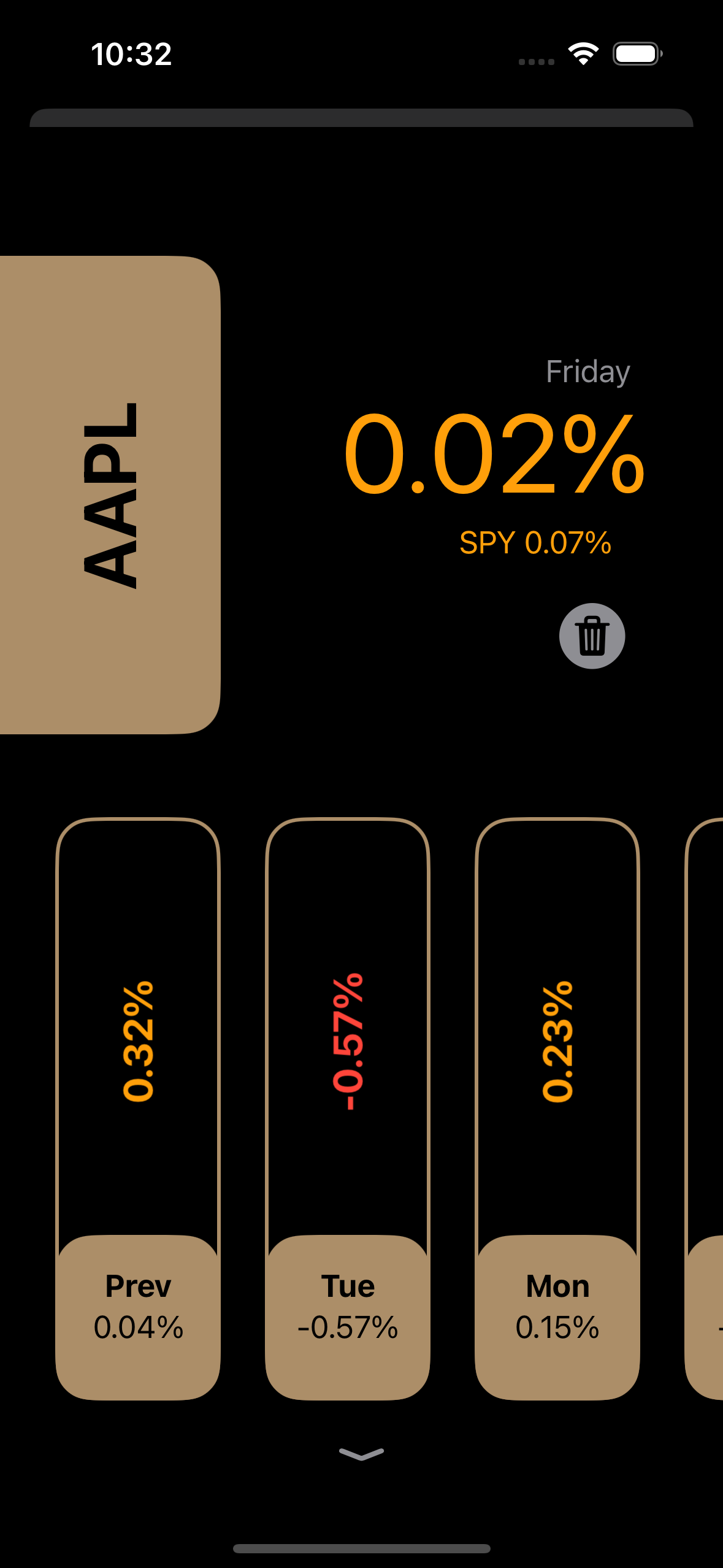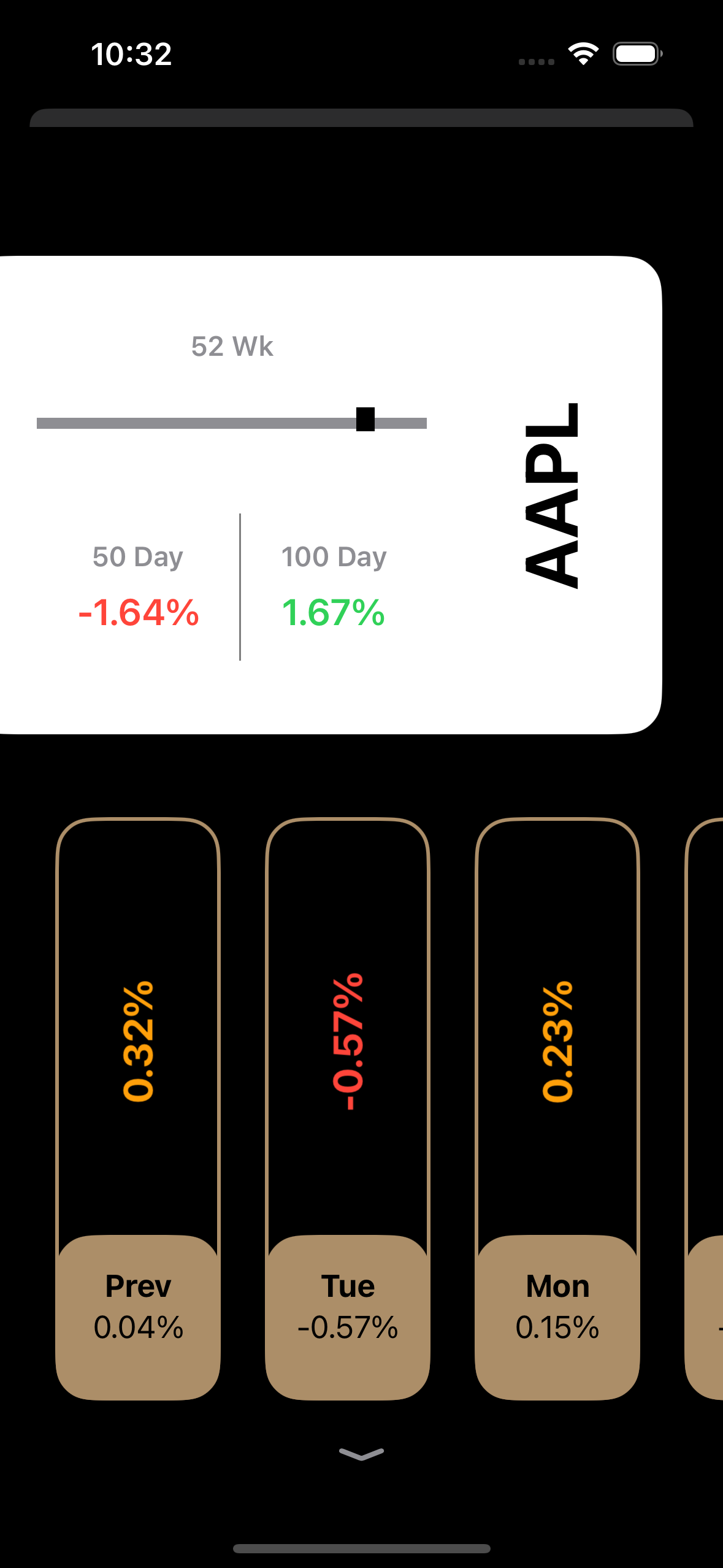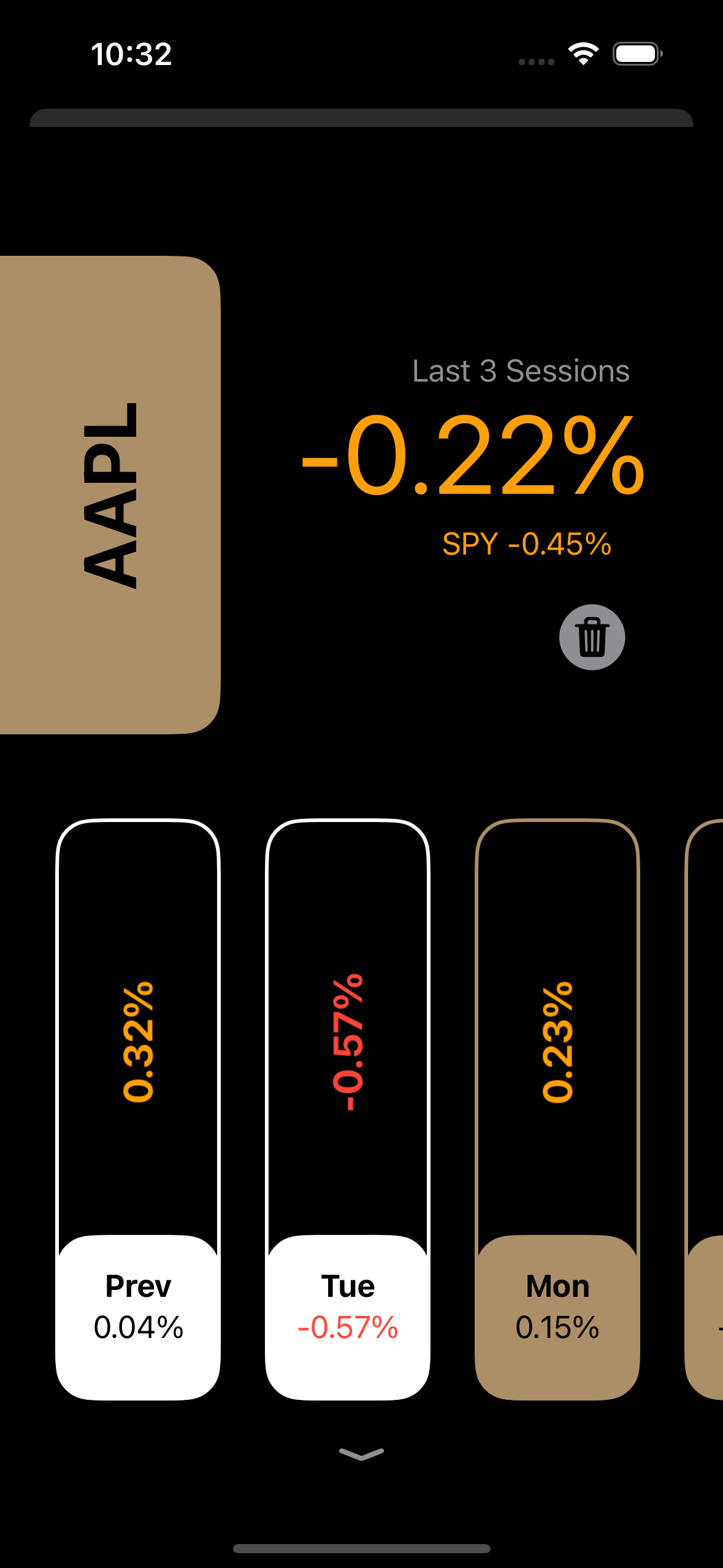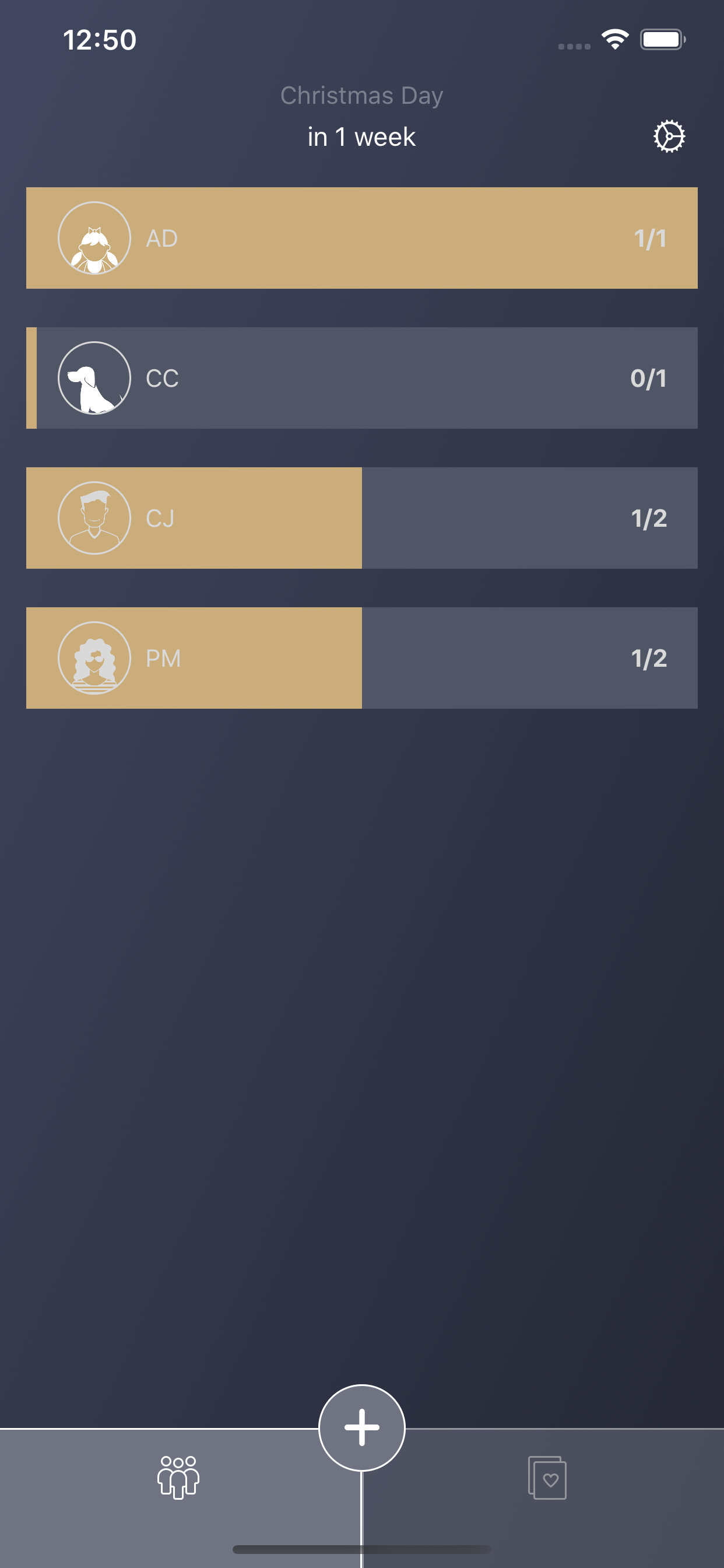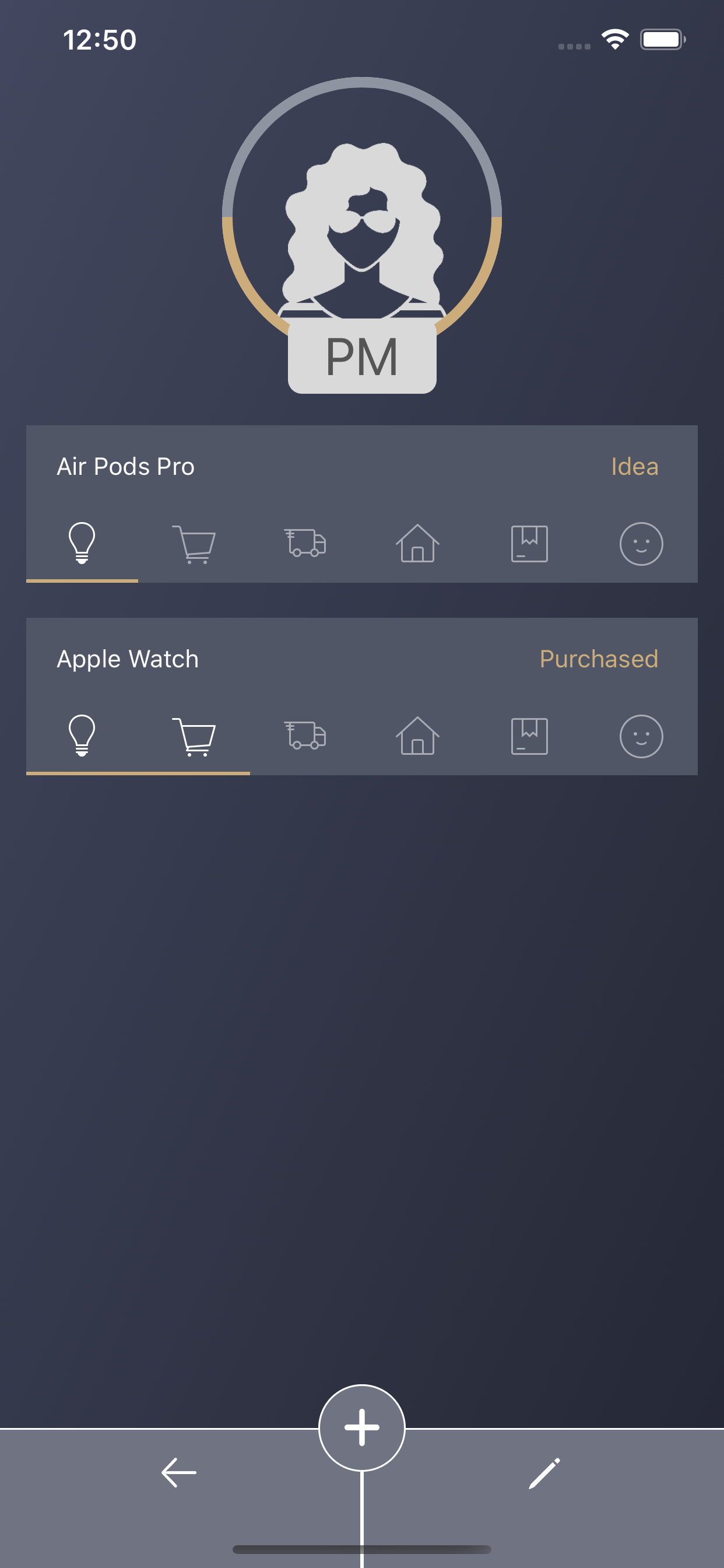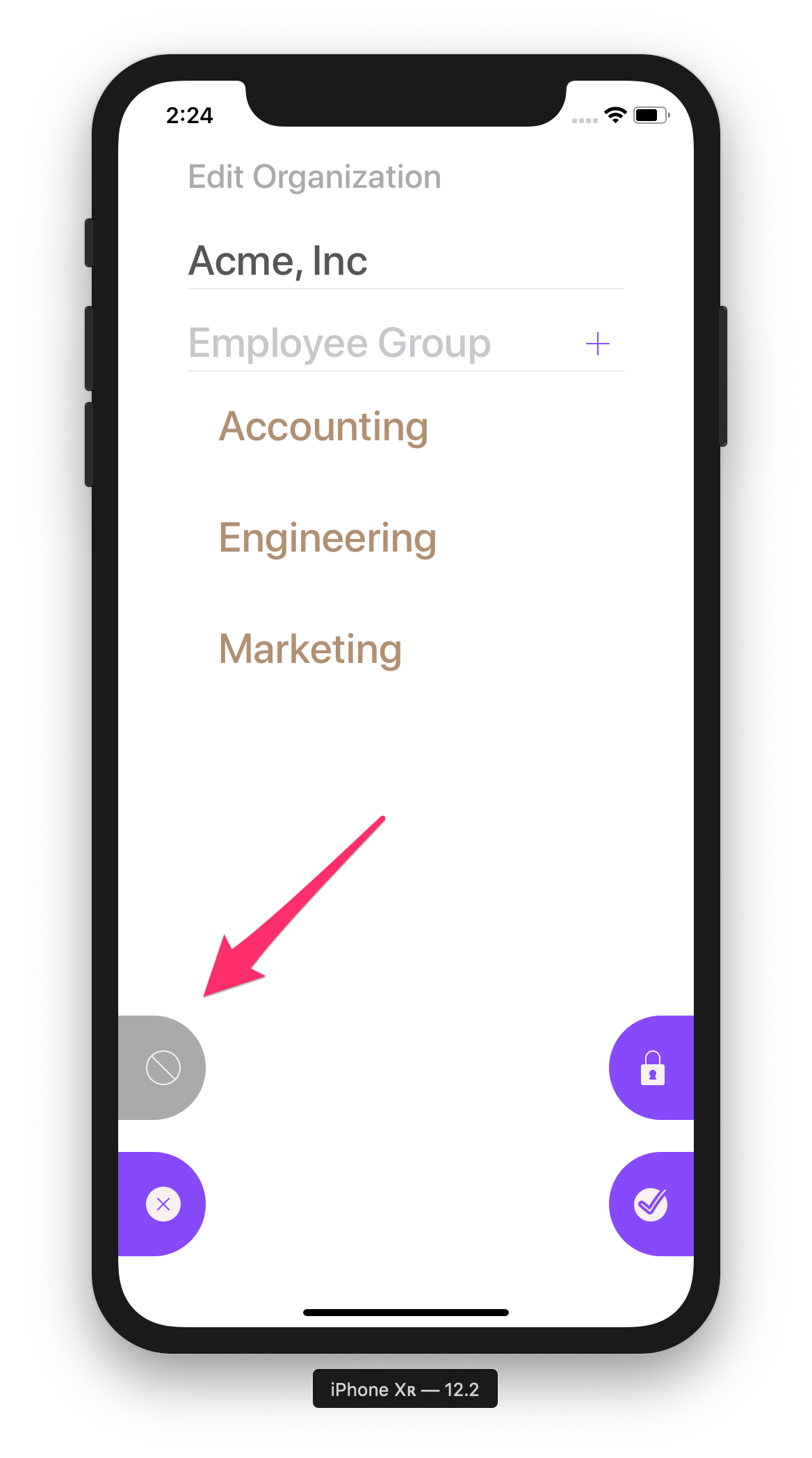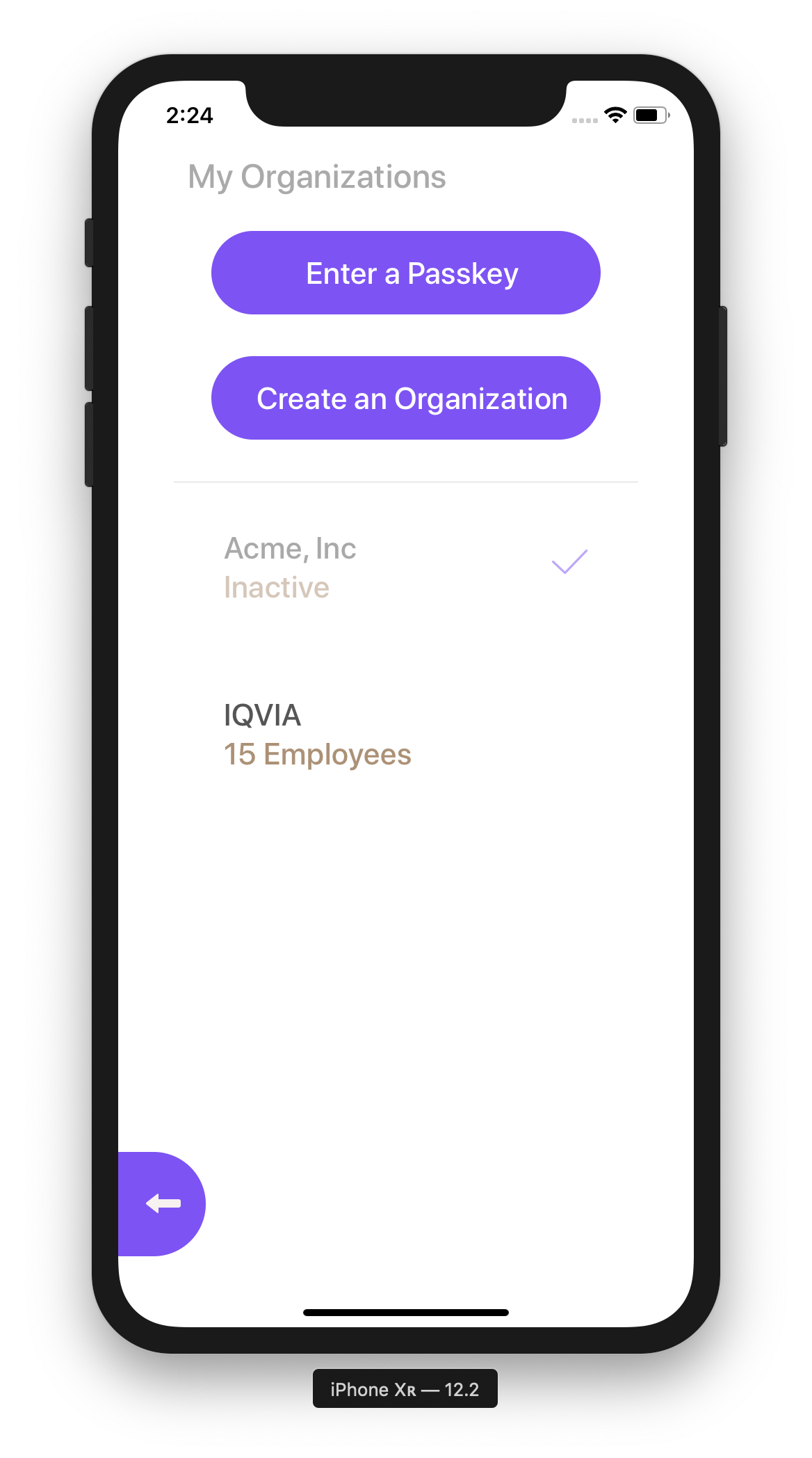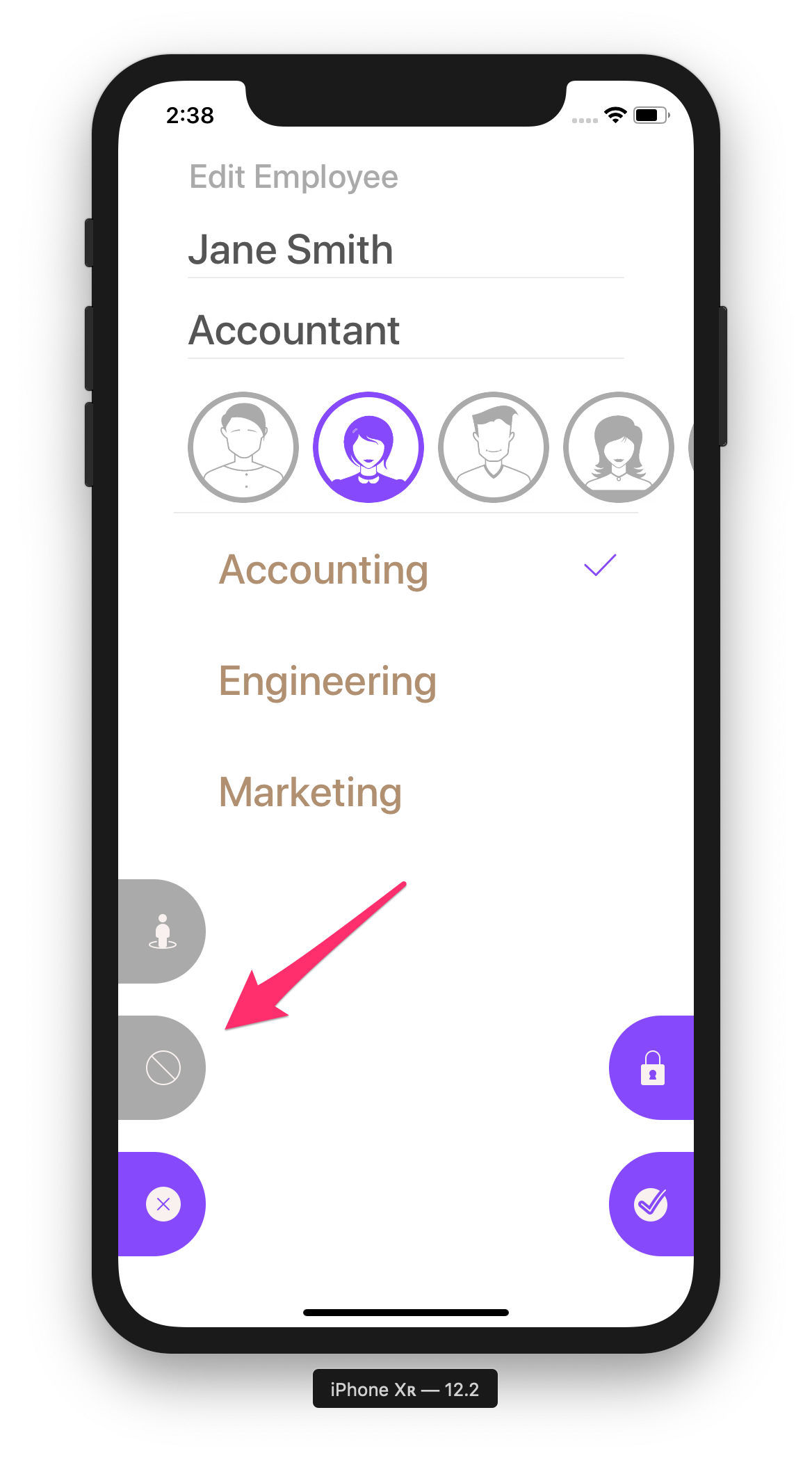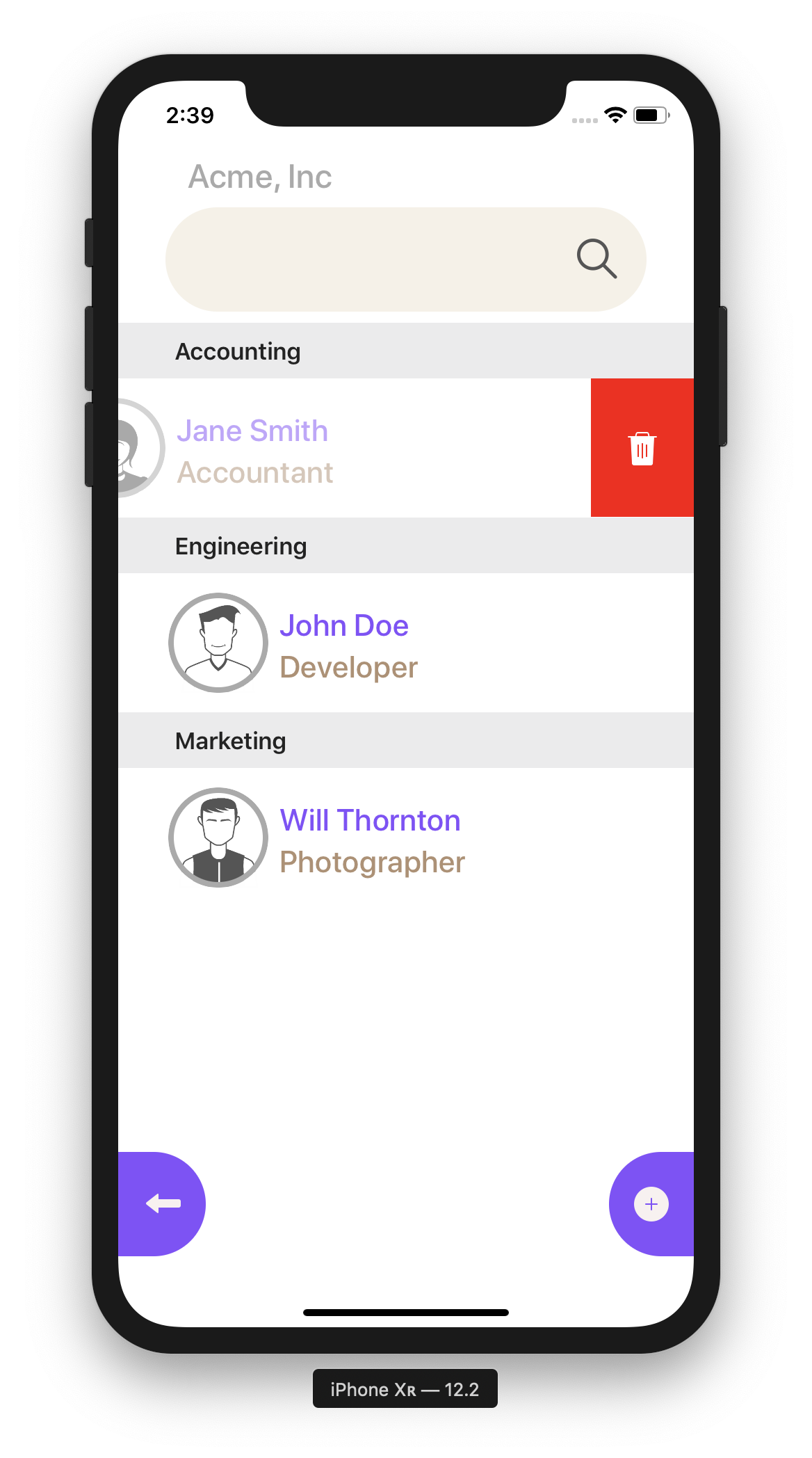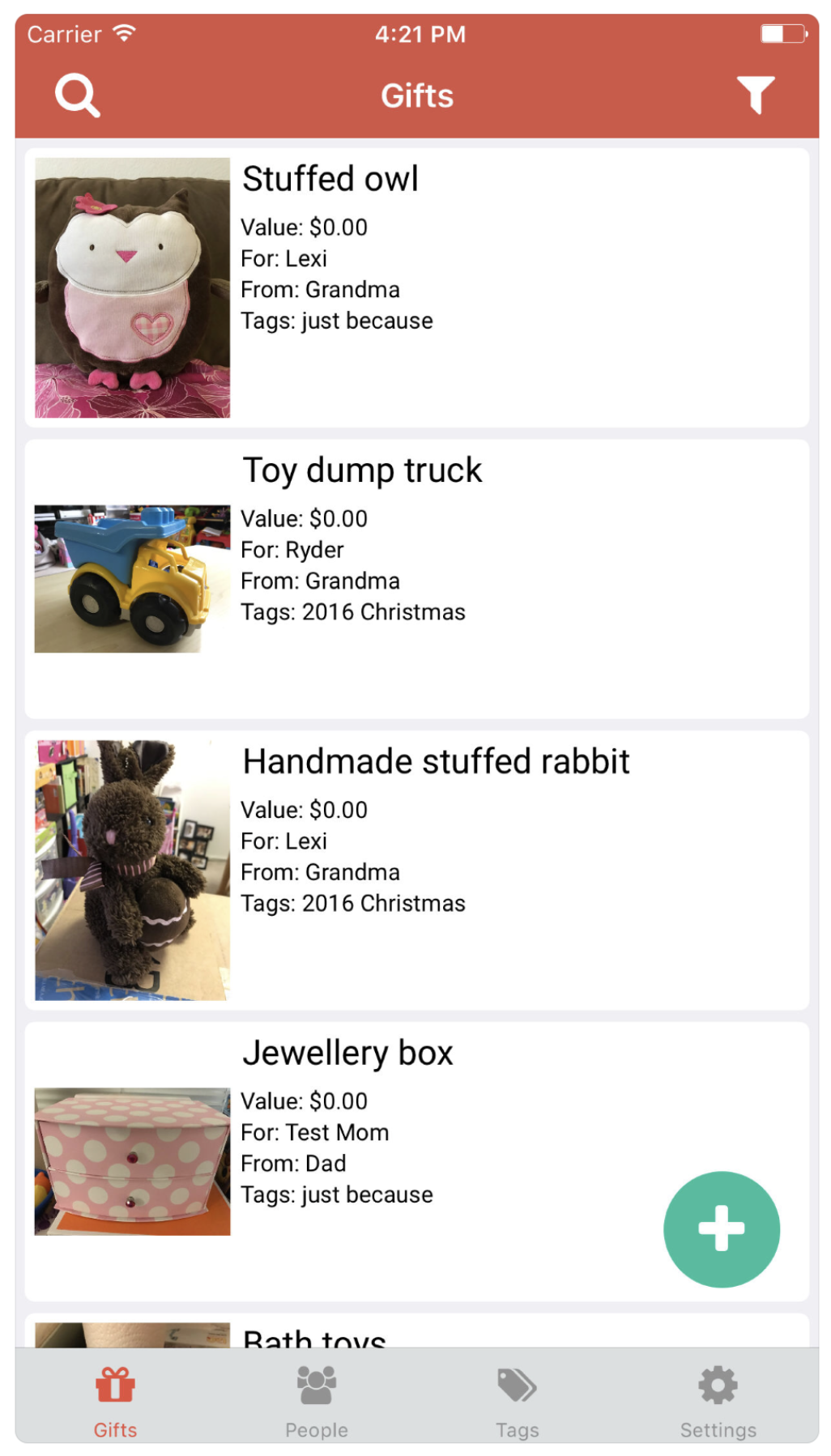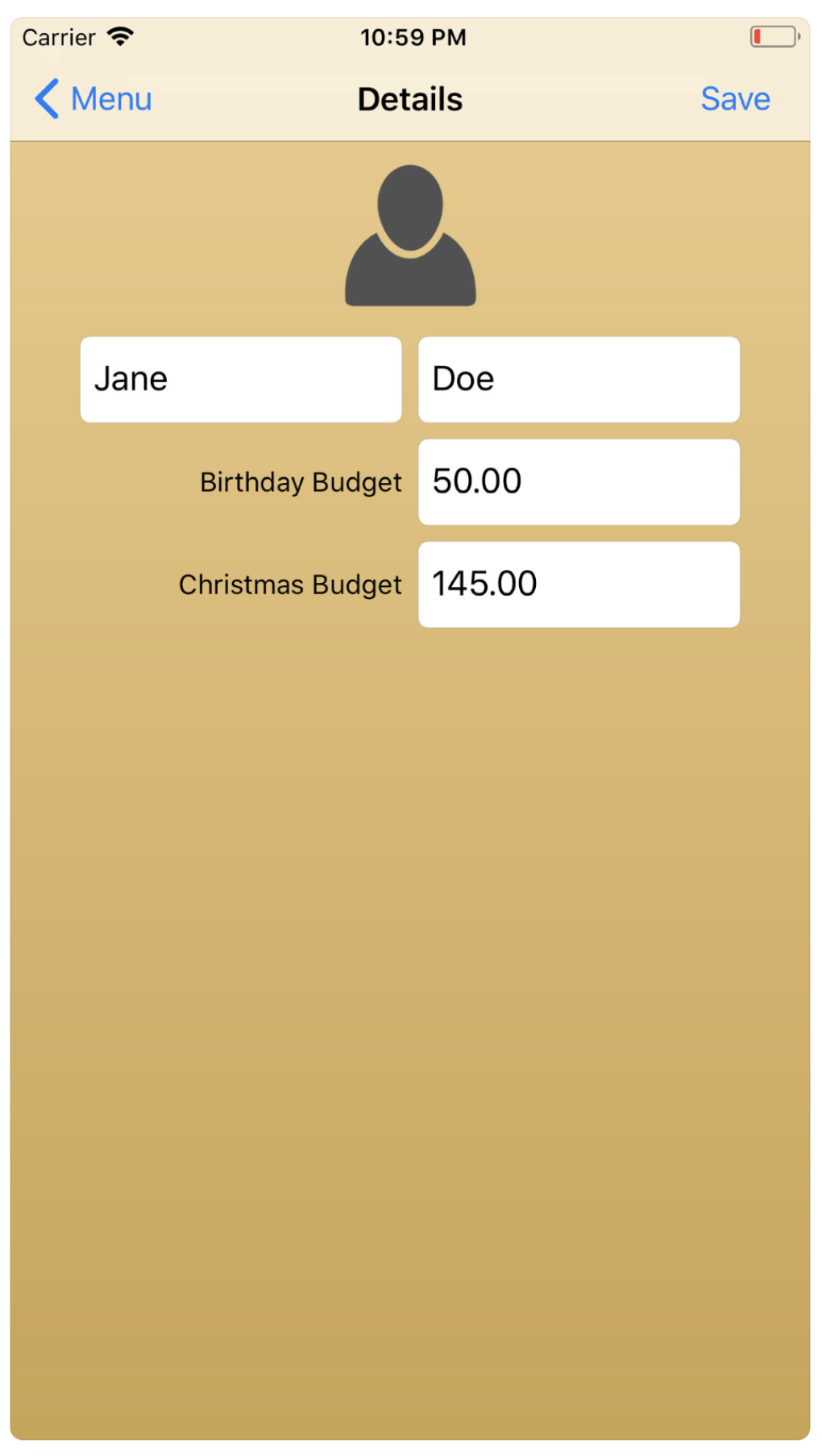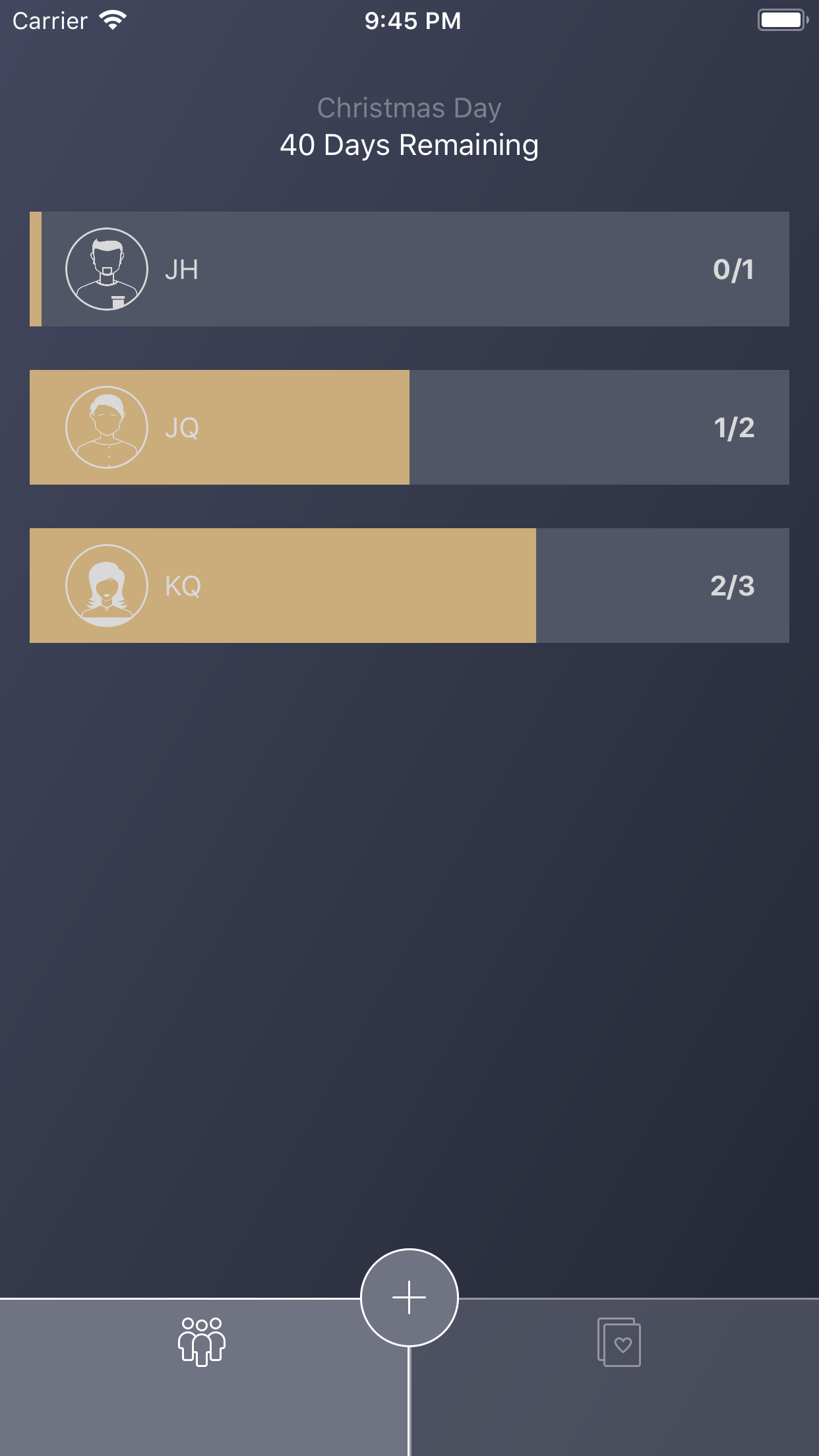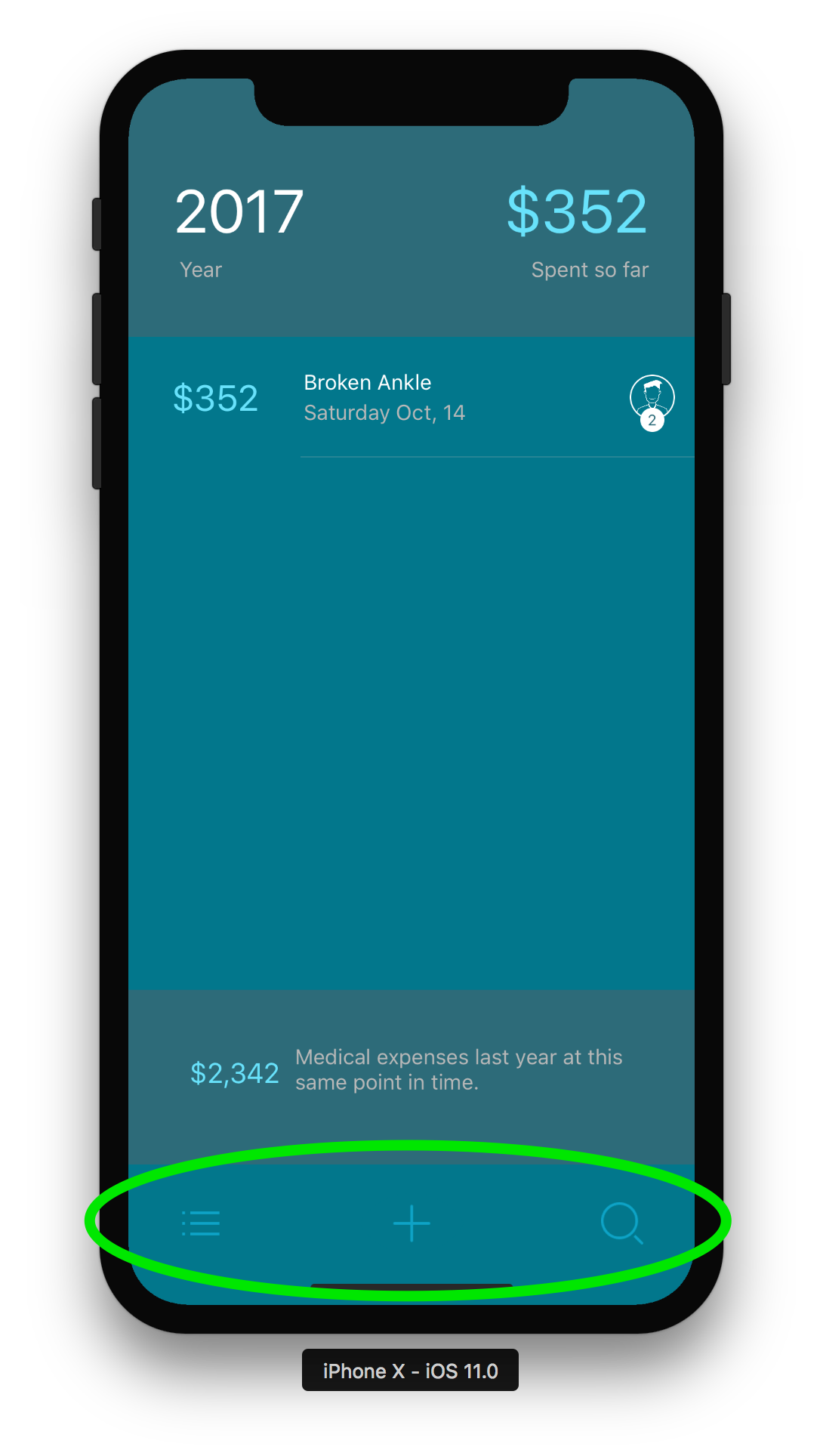Hopefully, Epic Seven will eventually add some sort of “Gear Score” or “% Success Rolls” type of stat on their gear and this app wont be useful anymore.
What is the purpose of this app?
WARNING: This app is meant for scanning gear that meets all of the following:
Level 72 and higher
Upgraded to +15
Heroic or Epic grade
The algorithms and interface are not optimized for scanning gear that doesn’t meet the above criteria.
I made this app to quickly scan my +15 gear and find gear that I shouldn’t be keeping or that is ideal for reforging.
Currently, to do this I need to manually enter substats into a website one by one for each piece of gear, which is a bit tedious.
If you have a lot of gear and use E7 in an emulator then Fribbels gears optimizer is the recommended way to quickly assess your gear quality.
How accurate is the scanning?
I would say the app scans all of the information accurately about 95% of the time.
How do I calculate score?
I previously used this algorithm from artistalley7.com. It worked pretty well but there was a couple things I disliked about it:
It undervalued flat stats significantly (max flat stat rolls were around 4%)
It resulted in 2 different gear scores, one for 88+ gear and one for 72-85 gear
In the end, the app no longer calculates “gearscore”. Instead the app simply tells you how successful your average substat rolls are.
The app uses min and max roll range defined here for each gear grade and level along with total possible rolls to determine how well your gear substats rolled.
A score of 82 in the app, for example, means that the gear rolled 82% of the possible max substats.
Here’s an example:
Level 85 Epic Gear (4 base rolls + 5 upgrade rolls = 9 total rolls)
Health % - 20 -> 3 Rolls (24 max) -> 67% success average
So looking at substats it’s important to understand something. For Health %, you can roll a max of 8. So if you roll a 4 does that mean it was a 50% successful roll? No, the minimum roll you can achieve is 4, so this would actually be a 0% success roll.
Looking at the above substat, a roll of 20 is an estimated 3 rolls. The max you could have gotten is 24 but if you subtract the minimum rolls that are simply handed out for free (12), you gained a total of 8 out of a possible 12. So your average roll success rate in health would be 67%.
Attack % - 15 -> 2 Rolls (16 max) -> 88% success average
Speed - 4 -> 1 Roll (4 max) -> 100% success average
Critical Hit Chance - 10 -> 2 Rolls (10 max) -> 100% success average
The thing about Crit Chance is that the min-max is 3 - 5 with equal probability, so the above is equivalent to 2 rolls of 5 with 100% success.
Now, an Epic piece of gear gets 9 rolls total but adding up the rolls on the substats above is only 8. So this piece of gear had some rolls so low that, in aggregate, they’re equivalent to missing a whole roll. The problem is, missing a whole roll can’t just be considered an additional 0% success roll added to the formula because you didn’t even get credit for the min roll amount.
So this is where I subtract a 100% roll from the score before generating the average. Obviously, this is a bit harsh but in my opinion, missing a whole roll is usually a reason to not keep a piece of gear. I did try some other variations, like, adding an additional roll threshold to one of the substats but the results were really crazy depending on which subtat happened to be there.
The final result is a 71.875% Roll Score on the above piece of gear. For reference, if I treated the missed roll simply as a 0% roll, then the success score would have been 75%.
Remaining issues….
A few of items of concern are with:
Substats with really small ranges, like, Epic 88 speed has a range of 3 to 4. So at 3, it’s a 0% roll but at 4 it’s 100% roll. This is a pretty wild gap and the scoring shouldn’t be this dramatic over the loss of just 1 speed.
Modified gear has a lower range than what rolls are. For example, Crit Chance on an 88+ Epic piece of gear has a 3-6 roll range, but if you modify this stat with gems it has a 2-4 range. I’m treating this like a normal roll, which of course can result in a negative roll % for this subtat.
I’m calculating reforged gear using Epic7’s defined 88+ increases, which is not always correct. Some reforged stats aren’t handled this way and it could cause some issues.
I will likely need to make some formula adjustments for these scenarios but for now these haven’t been addressed.
I think I might have scanned the same gear a bunch of times, any issue with this?
Gear with identical information will be ignored by the save system.
What is the difference between Scan Gear and Auto-Save Scanner?
Scan Gear is meant for scanning a single piece of gear and determining it’s Roll Score.
Auto-Save Scanner is meant to scan dozens of pieces of gear quickly, one after another, automatically saving them to your inventory so that you can sort/filter and evaluate them in later.